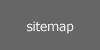| When
you first start creating features in Pro/Engineer or any 3D modeling
program, it can be a bit bewildering the array of various types of
features open to you. Why does Pro/Engineer use “Blend”
while most programs use “Loft”? Sometimes, it can seem
that modeling experts are speaking a different language or deliberately
trying to confuse newcomers with terminology. What does Alias mean
by “skinning”? Does this have something to do with rabbits?
How much of this stuff should I know?
Some of the vocabulary is helpful in that it suggests its use: An Extrude gives you a constant section protrusion or cut in one direction; A Blend suggests a transition from one section to another; a Sweep could be the profile of an artists brush sweeping a path along the canvas. But, its not always clear, and its frequently not consistent going from one CAD package to another. Let’s try and demystify the language a little, by describing the very limited set of surface construction features available. First, we’ll split surface features up into Simple and Advanced. Simple
Surfaces |
|
 |
Extrusions For a rectangular surface, Flat and Extrude can both produce the same result. Depending on ones references and the desired outcome, sometimes it makes sense to do it one way and not the other. For a channel, it obviously makes sense to Extrude. Extrusions are probably the most popular and useful feature for Pro/E users (especially engineers). |
 |
Fill
Surfaces |
 |
Revolved
Surfaces Revolves speak for themselves. If you can create the shape by revolving a section about an axis, it is a revolve. You can create an identical feature by sweeping a constant section around an arc. A nice product to associate with a revolve is a wine glass or any round bottle cap |
 |
Rail
Revolve Rhino has a nice feature called Rail Revolve. Its not a true revolve. You define a fixed axis and a section to “revolve” around a rail. This kind of feature has a complexity that would take forever to construct cleanly using Pro. |
 |
Simple
Sweeps Prior to Wildfire, Pro/Engineer had constant-section, single-trajectory Sweeps and the more useful Variable Section Sweeps. You can still find the simple sweeps under Insert / Sweep. Associate constant sweeps with features like the lip of a square Tupperware container or the base feature for a zipper. ie. the trajectory can be any kind of shape, but the section is always constant. Constant sweeps in Rhino are called 1 Rail Sweeps because, like Pro/Engineer, you can only select 1 trajectory |
| Advanced
Surfaces Okay. Don’t get freaked out here. “Advanced” doesn’t mean difficult. “Advanced” doesn’t mean you need to be an expert to use them. It just means that they are much more powerful and flexible than the “Simple” surfaces. You need to think about what you want to accomplish with them beforehand and plan accordingly. Frequently, it is possible to build simple surface features with few or no parent references. With Advanced Surfaces, however there will frequently be several parents that need to be constructed in preparation. |
|
 |
Boundary
Surface Now called Boundary Blend in Wildfire, this tool can be used to create 2, 3, and 4-sided quad surfaces where the parent curves completely circumscribe the resulting surface. The same tool can also be used to create a surface from disconnected curves in one direction. |
 |
Blend The Blend is still available in Pro/Engineer although the same function can be done similarly by the Boundary Blend. In most other modeling programs such as Rhino, this feature is called a Loft. There is little control in this feature. The program is left to determine how the surface should be constructed between the control curves. The only options the user has are whether the surface should be straight (non-tangent surface) or smooth (tangent surface). |
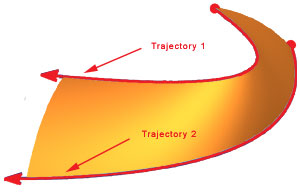 |
Variable
Section Sweeps These are one of the most powerful features in Pro/Engineer. They can have one or more trajectories along which sweeps a constant or variable section. The section can vary automatically according to the geometry of the trajectories, or it can be varied according to graphs or equations embedded in the section itself, or a combination of both. These features are especially powerful in Pro/Engineer because they can be used to control draft angles exceedingly well, and they can create surfaces that are tangent to one or more existing surfaces. Try doing that in Solidworks. |
 |
Swept
Blends In a swept blend you define 2 or more sections that are connected by a single trajectory. They are a hybrid type of feature, half-way between a variable section sweep and a regular blend. The resulting feature has precise control at the sketched sections, but very limited control between them. They are poor features for controlling a precise draft angle and partly for this reason, I use them seldom. |
 |
||||